When a Project Team determines that the 'Owner review' feature is appropriate, an additional status called: 'In Owner Review', is used to indicate this step in the workflow. During this status, the Owner or their representative is required to review the submittal.
3.7 Review a Submittal as an Owner
Menu3.7.1 Background Information
3.7.2 Work Instructions
3.7.2.1 Navigation
You may choose to navigate directly to the 'Submittals Management' workspace to view just the submittals in your company's court, or you may choose to navigate to the 'Submittal log', and filter for submittals 'In Owner Review'. Both navigation options are shown in this section.
3.7.2.1.1 Navigate from the Submittal Management Workspace
3.7.2.1.2 Navigate from the Submittal Log
If viewing the full submittal log, use the following steps to filter and locate records in your court. Alternatively, start from the 'Submittals management (external)' workspace.
To re-set the full log, clear the text from the filter field and press the 'Enter' key. If the submittals log is large, this may take a few seconds.
To clear this filter, re-click the column header and click the 'Clear' button in the filter dialog.
3.7.2.2 Return a Submittal to PCL - No Document Edits
If no additional comments or markups are required on the submittal package, just return the submittal record back to PCL's court.
An automated email is sent to the person named in the 'PCL reviewer' field, and a copy of the email is saved in the 'Transmission log'.
This moves the submittal back to PCL's court for further handling and distribution. If you filtered the submittal log to records in: 'In Owner review' status, since you moved the submittal out of that status, it will disappear from your view and you will be presented with the next record of that status.
3.7.2.3 Return a Submittal to PCL - with Document Edits
The 'Submittal item attachments' fast tab contains the review package, and earlier versions of the submittal.
The 'Review package' is generated and attached in this fast tab by PCL.
This PDF package contains the submittal, plus cover page and other relevant documents. You have two options for completing your review of the 'Review package':
1. Review and mark-up the package using Egnyte's 'edit-in-place' feature (sometimes called 'WebEdit'). You must have completed your Egnyte onboarding for this feature to work.
2. Download a copy of the review package, save it to a location on your computer, edit, return to the Submittal record and upload the marked up review package.
3.7.2.3.1 Edit the Review Package with 'Edit-in-Place'
With the 'edit-in-place' feature, the document is opened in your default PDF editor. When the review is complete, your edits are saved back to Egnyte, and a new attachment line is created in the 'Submittal item attachments' fast tab for each completed review.
Jump to the section called 'Download, Mark-up Offline, and Upload the Reviewed Package', if you do not want to use the 'edit-in-place' feature.
To allow 'edit-in-place', the document opens in WebEdit using the application you specified as your default PDF editor. Review and markup, as required.
You may need to change the 'Stamp' field, depending on what your project team has agreed to. In some cases the stamp name 'Reviewed by Consultant' is sufficient. In other cases, you may choose the stamp that most closely matches the result of your review (e.g. Reviewed as noted, Revise & Resubmit). The list of stamp names is configurable so your view of the available stamp names may differ.
Note: this feature does not do any stamping on the document. It is used as an indicator in the Submittal log to display the most recently applied stamp name, or which party completed the most recent review.
This completes your review of the submittal. If you are ready to return the submittal to PCL, jump to the section called 'Return a Submittal to PCL'.
3.7.2.3.2 Download, Mark-up Offline, and Upload the Reviewed Package
If you want to complete your review offline, you can download the package and review the submittal in your own time.
Depending on the browser you are using, the submittal document will be downloaded to your Downloads folder (in Chrome); or you will be prompted to open or save the file (in Edge).
3.7.2.3.2.1 Upload Reviewed Document
- The Received date field is the date that you finish uploading your reviewed document to PM4+.
- Click the File to upload button to locate the file you are uploading.
You may also use the drag and drop feature. - When the upload is complete, click the Attachment notes field and enter any pertinent notes about the submittal. These will be visible on the line in the 'Submittal item attachments' fast tab.
The 'Attach a submittal document' dialog opens.
Alternatively, choose the stamp that most closely matches the result of your review (e.g. Reviewed as noted, Revise & Resubmit). The list of stamp names is configurable so your view of the available stamp names may differ.
Note: this feature does not do any stamping on the document. It is used as an indicator in the Submittal log to display the most recently applied stamp name, or which party completed the most recent review.
3.7.2.3.2.1.1 Upload Multiple Files (Optional)
If required, you can upload multiple files to your submittal document.
Note: This can only be performed if the PCL Project team has turned on this function for the project.
- The Arrange files dialog displays.
The files listed will be merged into a single file. Ensure that the documents are arranged in the correct order you would like them merged together. - You can rearrange the files by using the Up or Down buttons. To remove a file click the Remove button.
- Enter a new File name to be applied to the merged file.
- Click the OK button to add your reviewed document to the list of submittal line attachments. The row created for this version of the document will be marked as Current.
3.7.2.3.2.1.2 Return a Submittal to PCL
When your Owner review is complete, return the submittal to PCL.
An automated email is sent to the person named in the 'PCL reviewer' field, and a copy of it is saved in the 'Transmission log'.
3.7.2.3.2.2 View Submittal History
- The From status column displays the previous status that the submittal was in. In this example, the submittal was in: 'In Owner Review' status.
- The To status column displays the status the submittal was moved to. In this example, the submittal is in 'Returned to PCL'.
- The By column displays the person who executed the status change.
- The Date and time column displays when the status change action was completed.

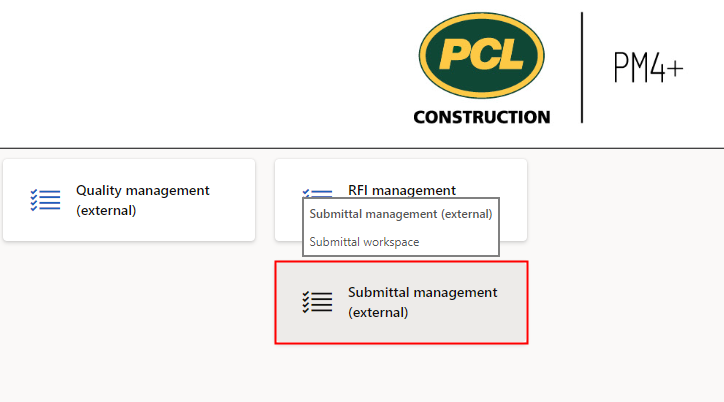
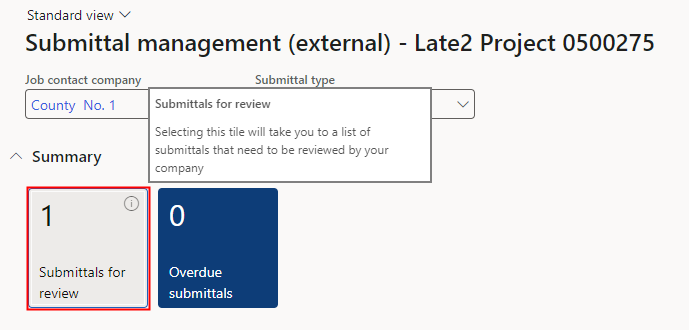

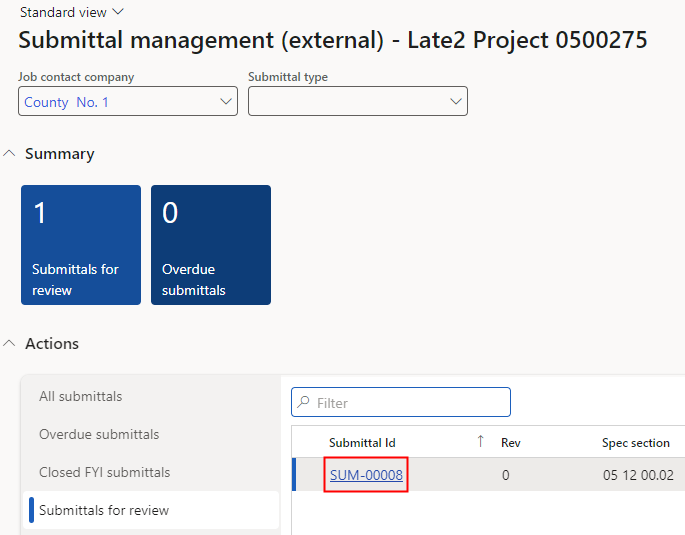
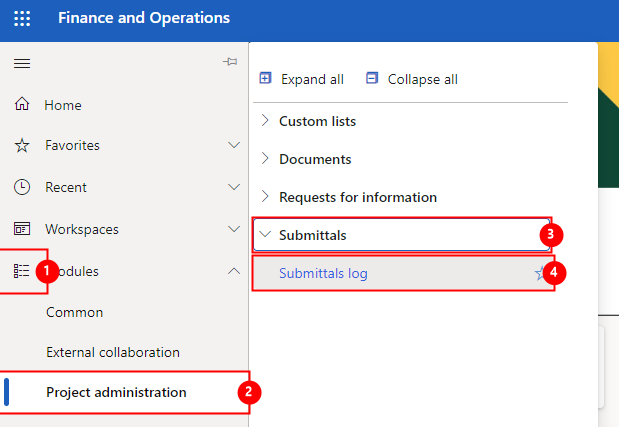
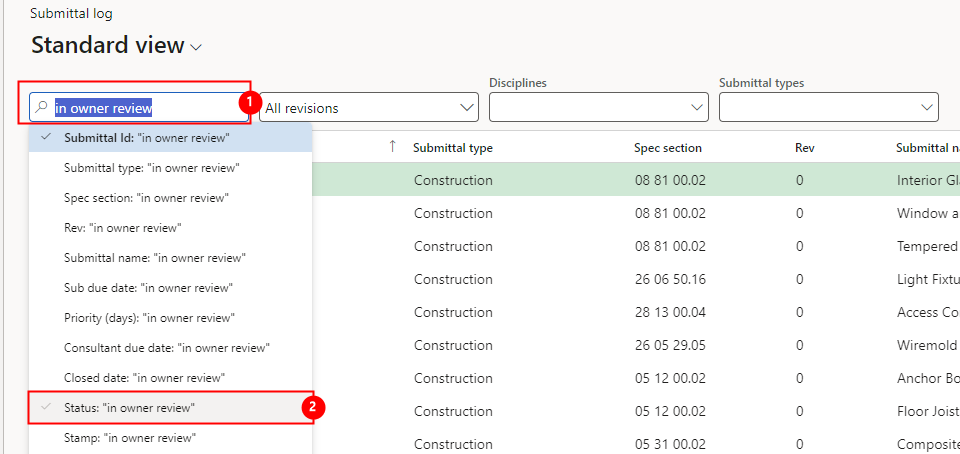
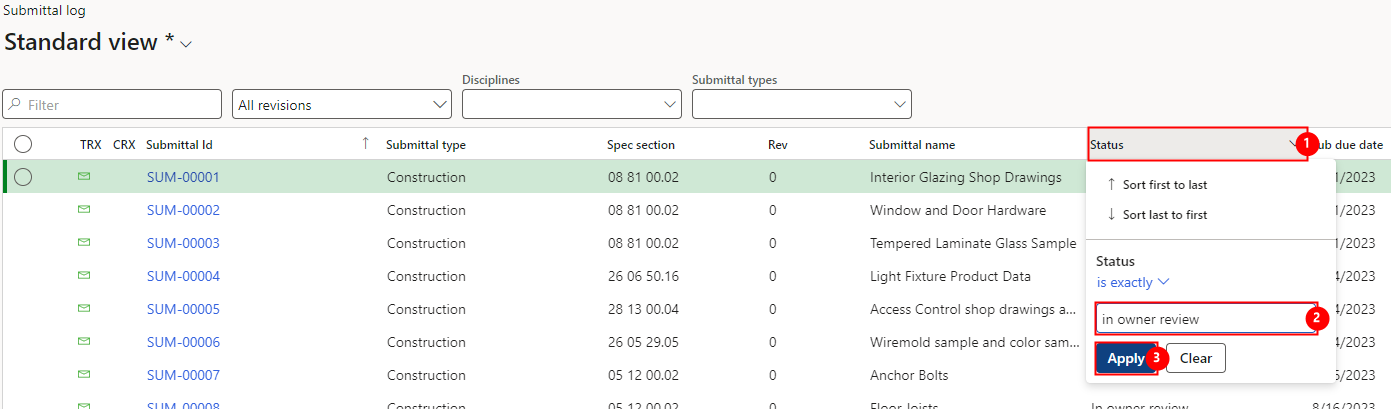

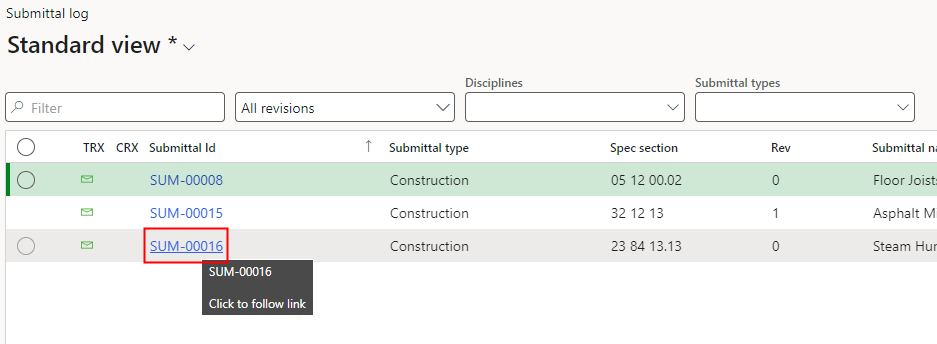
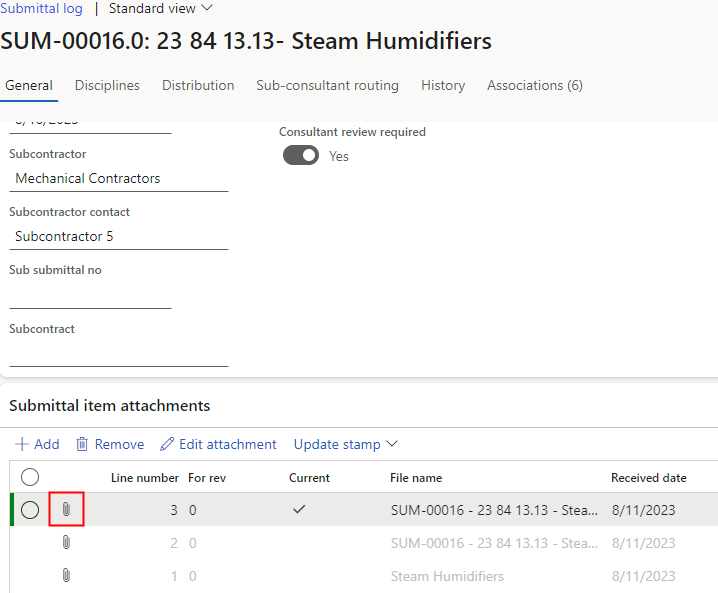
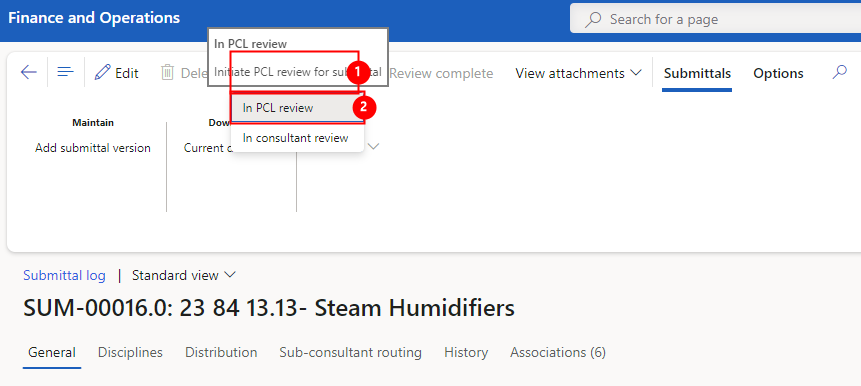
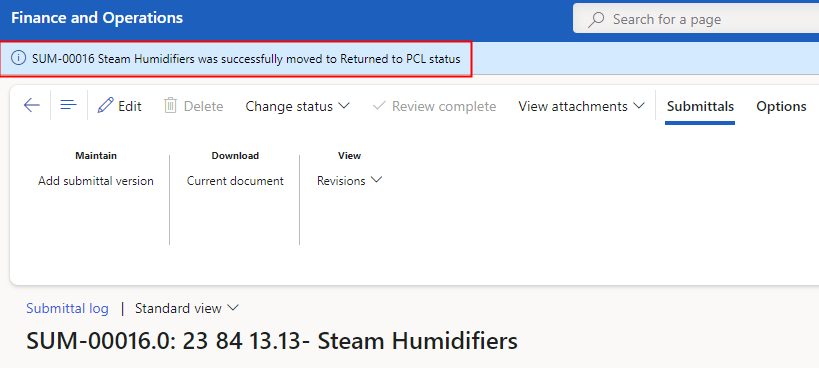

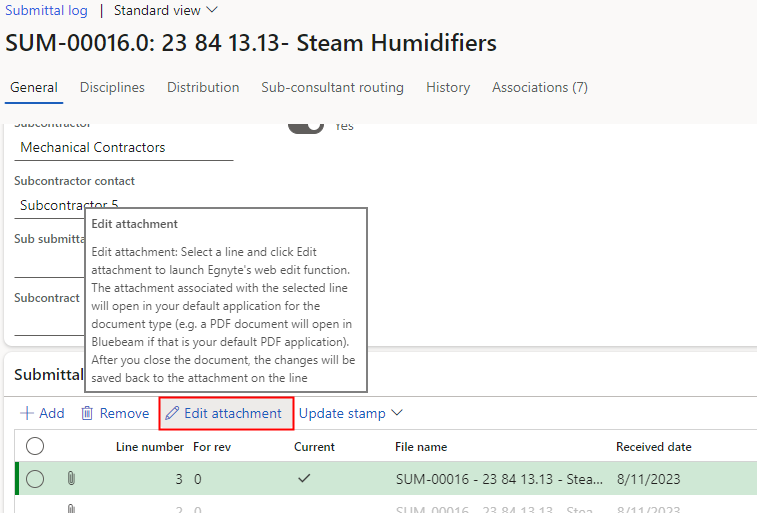
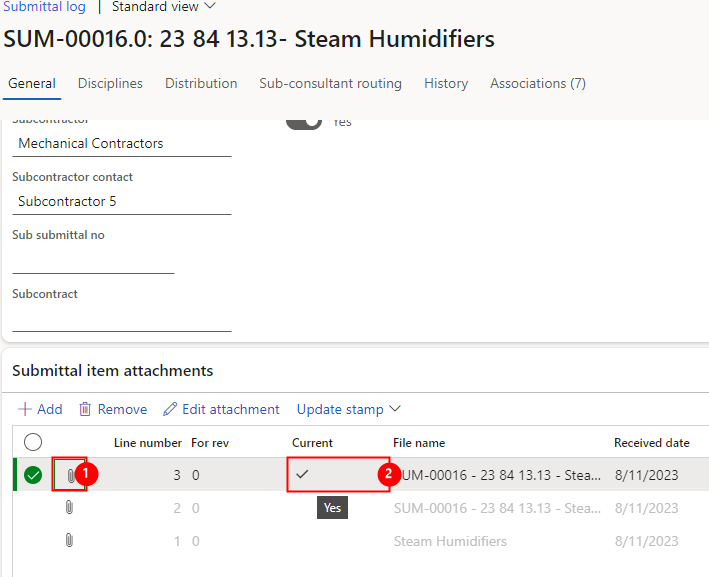
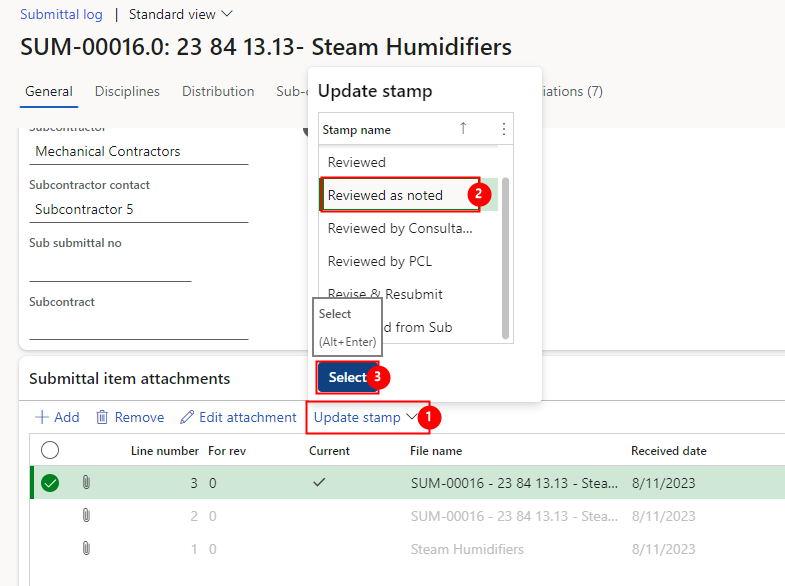
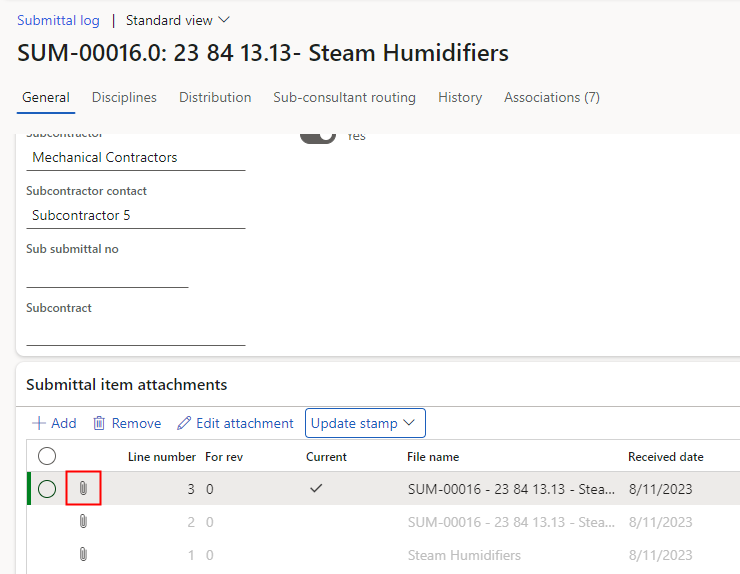
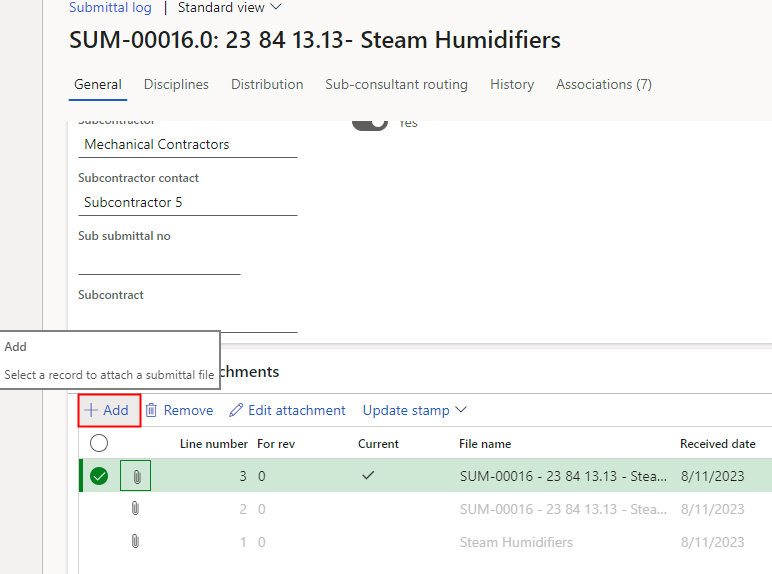
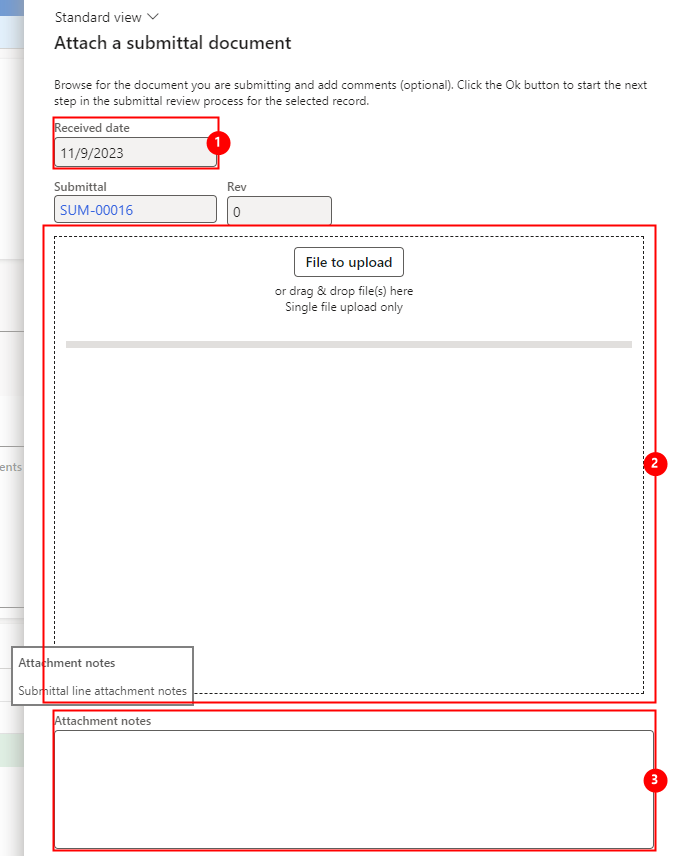
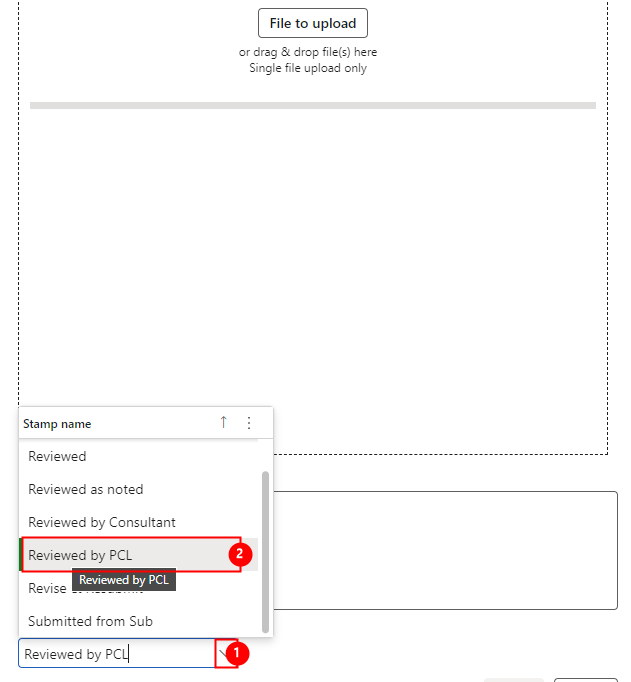
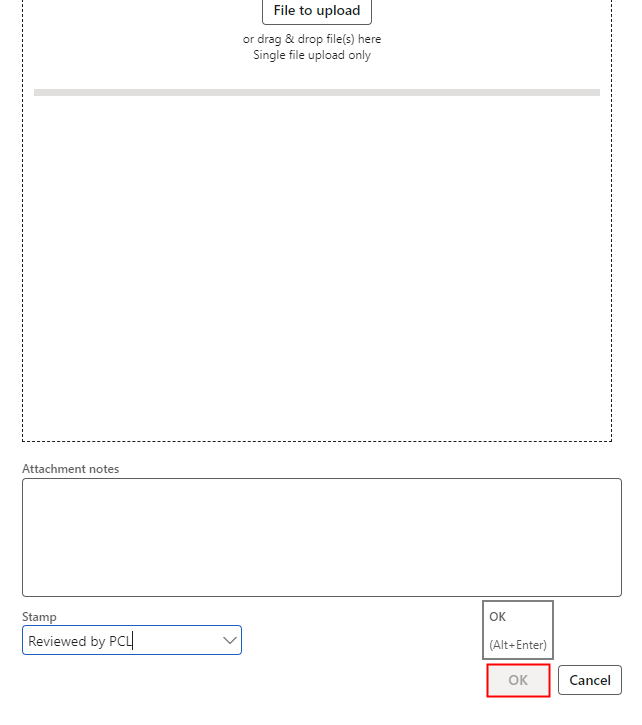
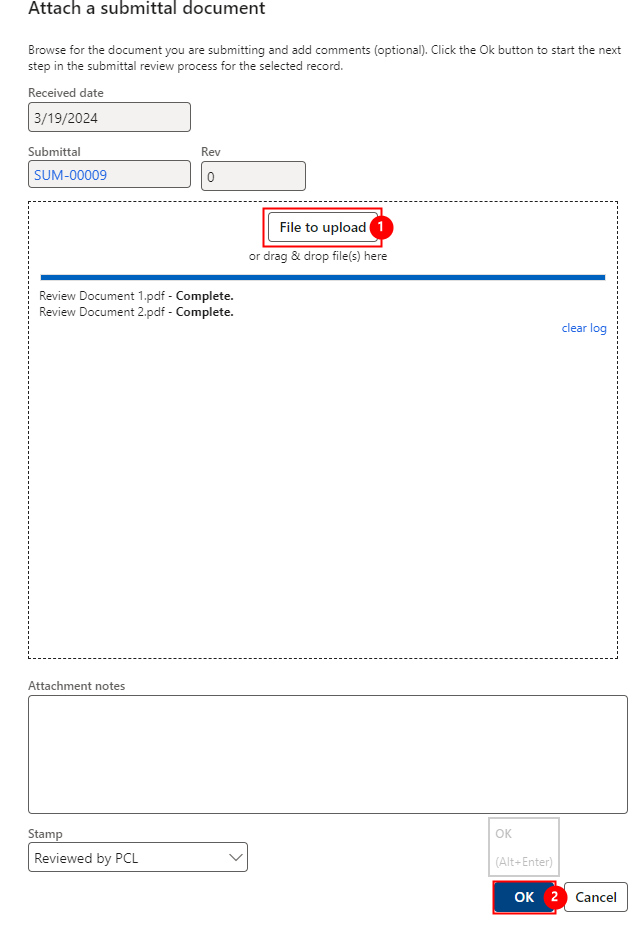
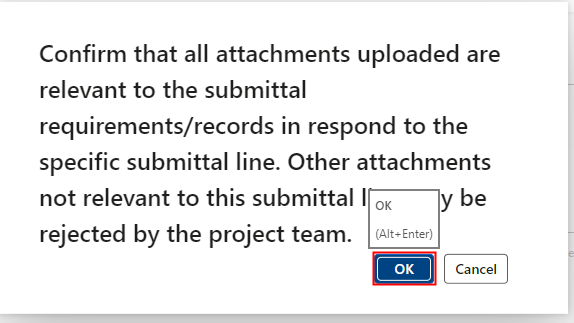
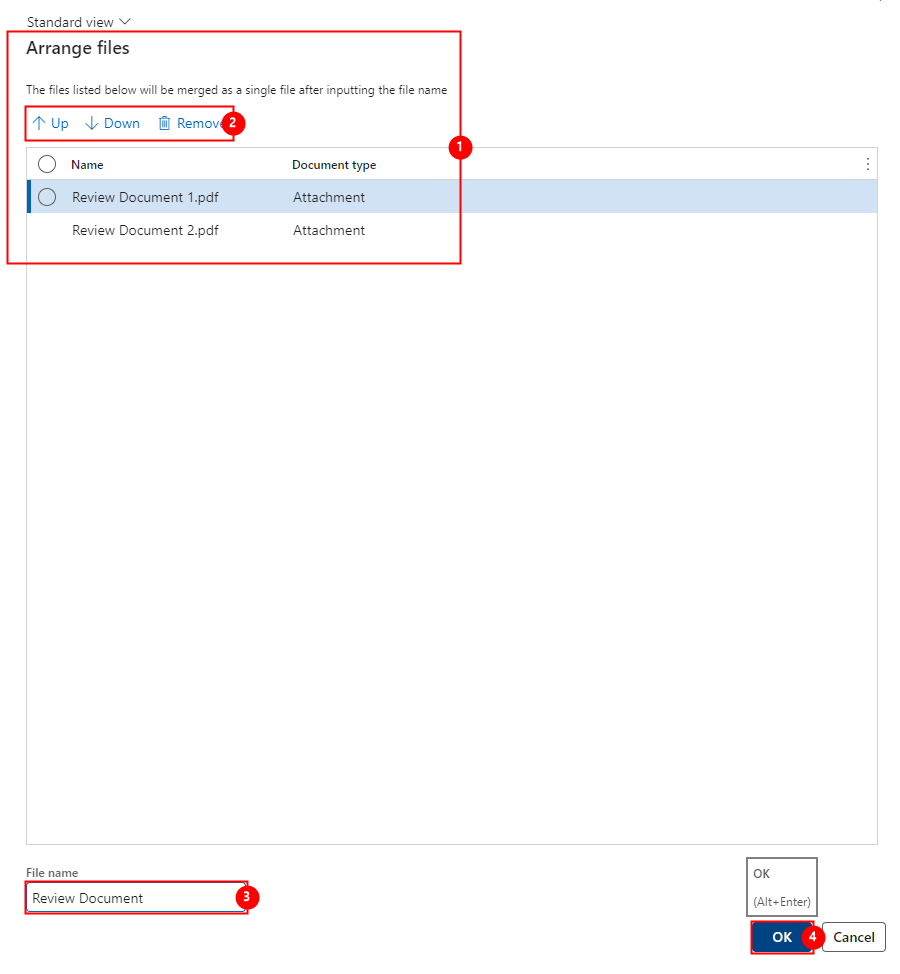
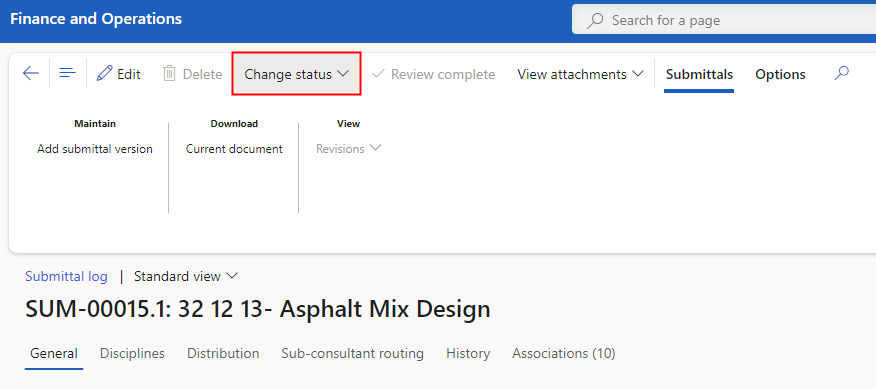
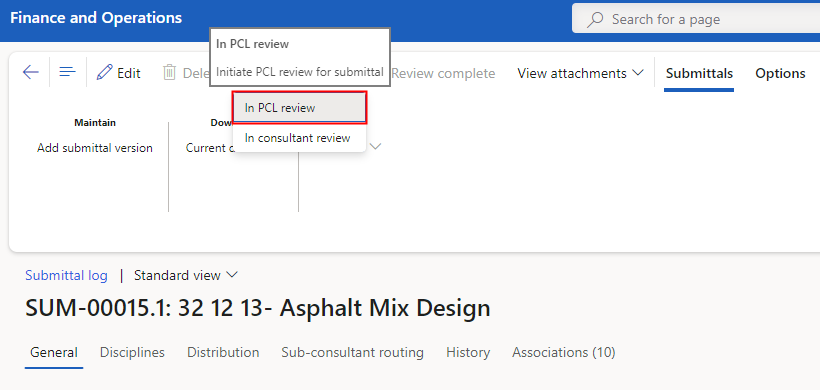
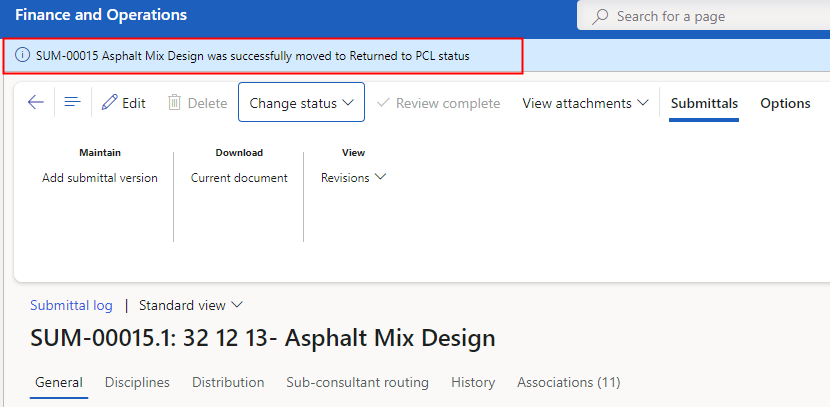
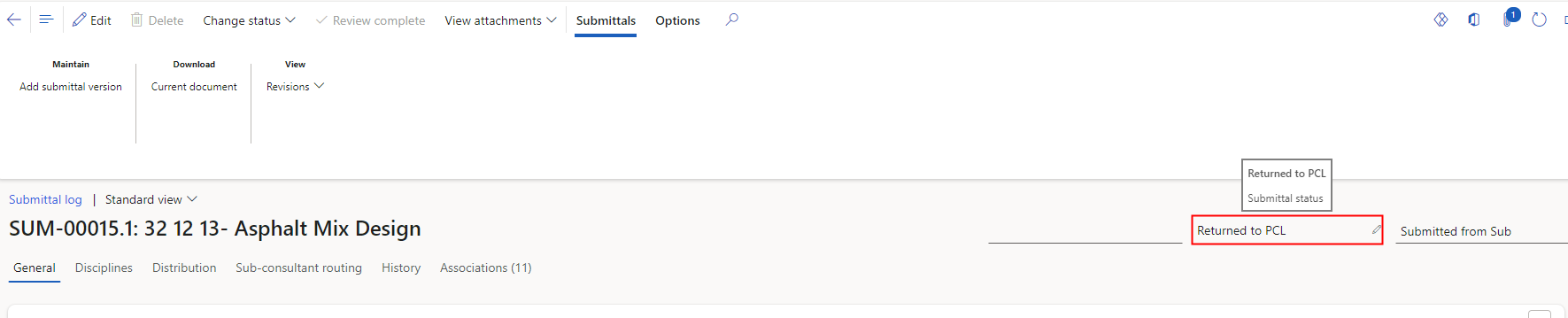
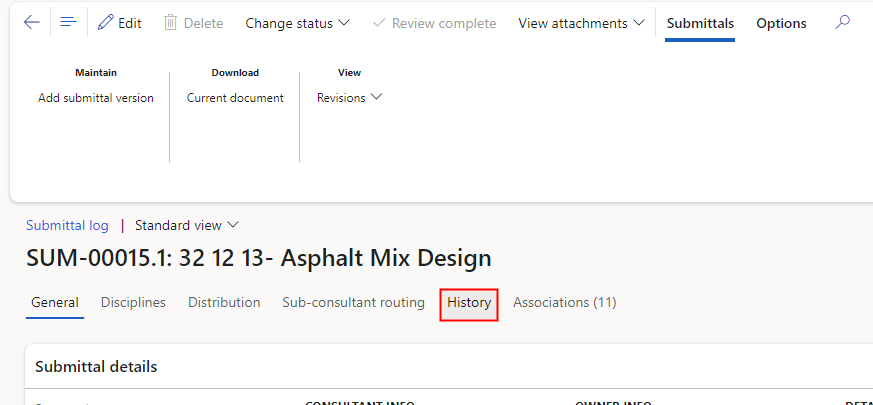
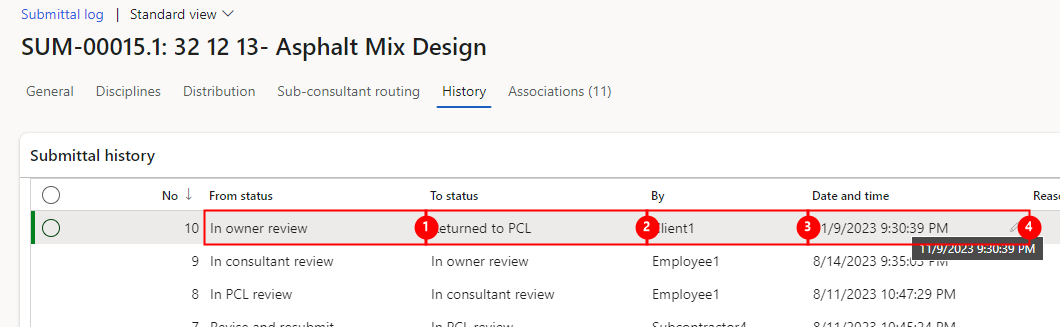
Your comment